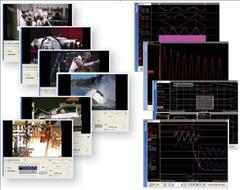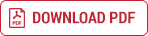Software


Perception – Video Playback option
Overview
The Perception Video Playback option enables synchronized playback of recorded waveforms and video/audio data streams. Load any Windows compatible video file into Perception and get stunning new information about what is happening in your test.
This option seamlessly aligns video with data and synchronizes the video frame rate to the data acquisition rate. Scroll back and forth and watch the video and data stay locked together.
Data acquisition systems like LIBERTY and the GEN series capture and digitize with extreme precision. Together with Perception and the Video Playback option, you now get the ability to accurately acquire data and synchronize it with your engineering video.
Synchronized video with multi-channel data acquisition is ideal for capturing and analyzing drop tests, vibration, switches, airbags, motion, production lines, etc.
Synchronized playback
The actual synchronization is done after the recording of the event. Acquisition of sensor data and motion captured by a camera is done in parallel, but independent.
Once both data streams are fed into the computer, the Perception Video Playback option is used to create a synchronized relation between the visual observation and correlated physical parameters to gain a better understanding of the event.
Acquisition
Specialized instruments for specialized tasks: HBM gives you dedicated, high performance data acquisition systems, while other companies manufacture video equipment.
There is a large variety of video systems on the market. They range from low-budget webcams, via consumer and prosumer digital camcorders to high-end cameras offering GPS/IRIG time-coded, high-speed, megapixel-per-frame video streams. The choice is yours.
Feeding the video into your PC is handled by the camera manufacturer, using USB or Firewire connection, either live or through file transfer.
Separating the registration of video/sound and the acquisition of physical events allows you to select the instruments that best suit your requirements and budget. You also have the ability to record the complete event, not just ‘snapshots’, to register the finest visual details. You can also use video-editing tools to trim and enhance the raw material from one or multiple cameras.
Combine and synchronize this with the accurate data captured by our GEN series or LIBERTY data acquisition systems and you will gain a better understanding of your tests. Or load any of the data files supported by Perception: Vision, Odyssey, ViewGraf, Focus II™.
Use a full range of controls to continuously play or single step the video, single step the data, slide the video scroll bar, slide the data scroll bar – forward or reverse – or jump directly to a point of interest.
Calibration
Calibration of the synchronized playback can be done in two ways:
• Offset calibration (single point)
• Offset and speed calibration (two point)
An offset calibration is useful when the video data stream is real-time, i.e. there is no high-speed or slow-motion used when recording the video. In this situation it is usually sufficient to synchronize a single point between the analog digitized data and the video information to correct for any mismatch.
To do so, select a reference point in the video that coincides with a distinct point in the data, e.g. a peak value. Select Modify in the calibration dialog. Drag a measurement cursor to the distinct point in the data, jog/shuttle the video to the corresponding frame and select Accept to complete the calibration.
As a result, the two streams are synchronized: playing/rewinding, and stepping through the video results in a corresponding cursor movement in the data by tracking the video frames. Otherwise, dragging the cursor results in a corresponding movement of the video.
An offset and speed calibration is typically used in conjunction with video data from high-speed cameras.
In addition to the offset calibration, a second reference point is used. This second point provides the capability to adjust the timebase of the video, synchronizing both the absolute time and the time scale of analog and video data.
In addition, this calibration can be used to compensate for any real-time drift between analog and video data in long acquisitions.
Video formats
Based on the Windows MediaPlayer, the following file formats are supported (summary):
• Windows media formats (.asf, .asx, .avi, .wav, .wax, .wma, .wm, .wmv)
• MPEG formats (.m3u, .mpg, .mpeg, .m1v, .mp3, .m3u, .mpa, .mpe)
and various others (with or without additional decoders).